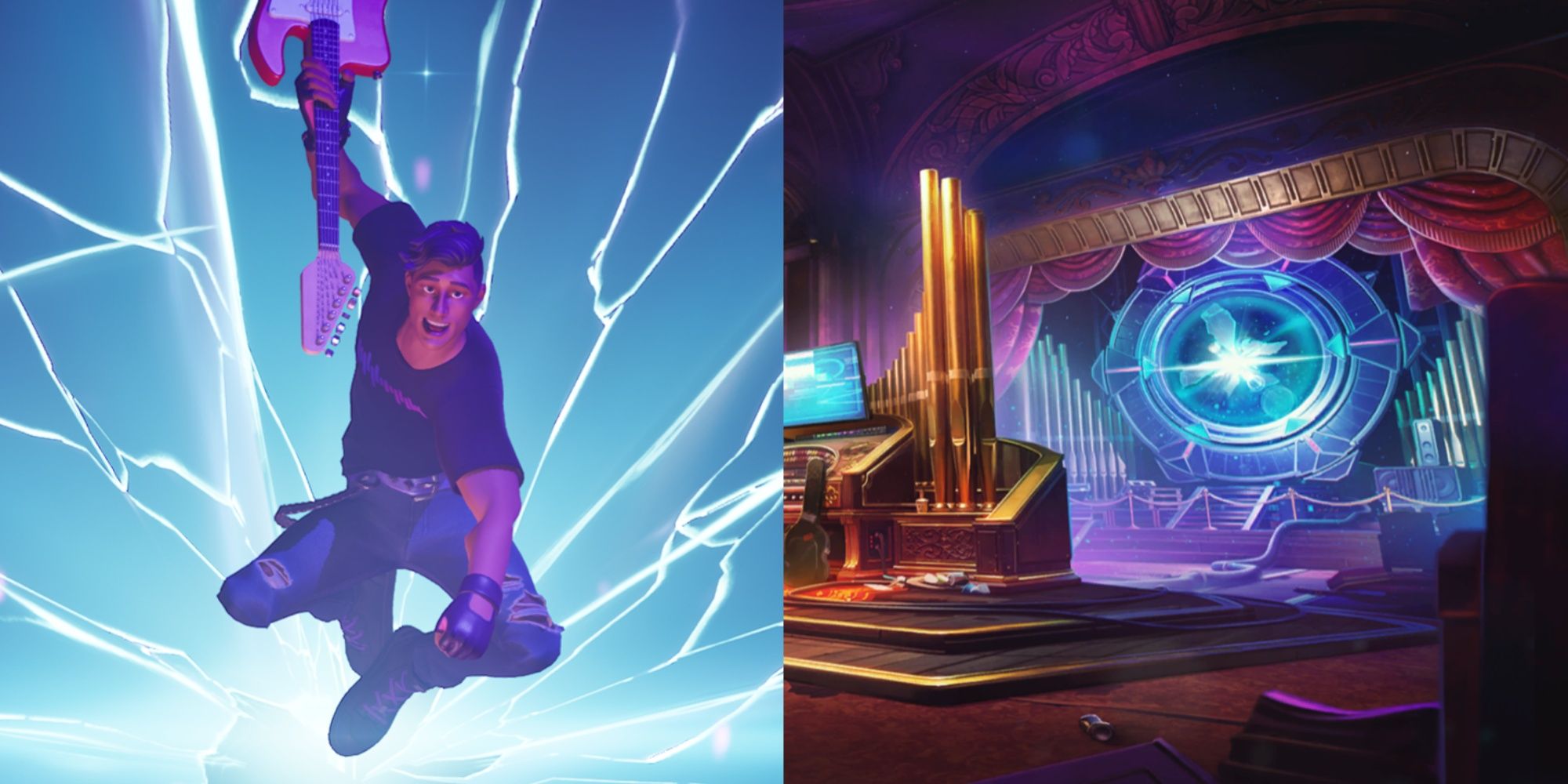
Fortnite Festival remains a fun game mode for rhythm game fans, though some people may not like the controls. If you played previous rhythm games with instrument peripherals, you must get used to pressing buttons on your controller or keyboard, but how do you find the best and most comfortable layout?
Related10 Games To Play If You Enjoy Fortnite Festival
Break out the plastic guitar. There are plenty of excellent video games out there that are just like Fortnite Festival!
PostsLuckily, you can change the controls, so it doesn't hurt to experiment, see what you like, and make it easier for you to earn five stars. You can try multiple setups if you don't like the default controls. Each one focuses on making the most of the buttons available, so feel free to try out keyboard and controller options.
The Default Keybinds
Easy, Medium, and Hard Controls
Controller Type
First Note
Second Note
Third Note
Fourth Note
Overdrive
Keyboard
D
F
J
K
Space
Xbox
D-Pad Left
D-Pad Right
X
B
RT
PlayStation
Square
Circle
R2
Switch
Y
A
ZR
Expert Controls
Controller Type
First Note
Second Note
Third Note
Fourth Note
Fifth Note
Overdrive
Keyboard
D
F
J
K
L
Space
Xbox
D-Pad Left
D-Pad Right
X
Y
B
RT
PlayStation
Square
Triangle
Circle
R2
Switch
Y
X
A
ZR
The default controls work well on the keyboard since you have one finger assigned to each button, though some people may find the setup crammed. The spacebar is a good button for Overdrive since you can reach it with a thumb, and you won't accidentally press it.
The default controller layout isn't great since each thumb takes care of two buttons on the Easy, Medium, and Hard controls, while the Expert layout has your left thumb cover two buttons and the right thumb pressing three.
The controller layout makes it challenging to handle fast sequences or any double notes with one thumb, making it a less-than-convenient setup. However, using a shoulder button for Overdrive works well since you can use it mid-song without accidentally pressing it.
You can change the controls by selecting your profile icon, Settings, and then picking Keyboard or Controller settings. You'll scroll down to the Fortnite Festival controls and change them.
The Best Keyboard Keybinds
Playing on a keyboard is flexible, but it can be overwhelming to find a setup. There are a few options that can be great choices if you don't want to use the default controls.
Since the keyboard controls simply add another button to the fifth note without changing the order, it will only cover the Expert controls.
Layout
First Note
Second Note
Third Note
Fourth Note
Fifth Note
Overdrive
Option 1
S
D
F
J
K
Space, A, or ;
Option 2
3
4
8
9
Space, 1, or -
Option 3
2
3
4
8
9
Option 4
D
F
G
H
J
Space, A, or K
Option 5
S
D
F
G
H
You can choose whichever button you prefer for Overdrive based on where your fingers rest. Avoid using your ring fingers for Overdrive, since you may accidentally press it while playing notes.
Option one is the default layout, but it makes the left handle handle three notes rather than the right. You have space between your hands to avoid pressing a note you don't wnat to and easy access to Overdrive with the spacebar.
Option two is better for people with larger hands, since their fingers won't be curled in, making them rest more naturally. Option three is the better option if you want three notes on your left hand.
Option four is best for people that have smaller hands or don't want to accidentally hit the keys between notes two and three. Option five is just like two and four, except it follows the Option three setup.
The Best Controller Keybinds
Controllers get a bit more complicated, since you have fewer buttons to work with, though you have some great setups that some may prefer over keyboard controls.
The button layout order will be Xbox, PlayStation, then Switch controllers. Mentioning face or D-Pad buttons means you should choose whichever one is the most comfortable.
Easy, Medium, and Hard Controls
Button Layout
First Note
Second Note
Third Note
Fourth Note
Overdrive
Option 1
LT/L2/ZL
LB/L1/L
RB/R1/R
RT/R2/ZR
A D-Pad or Face Button
Option 2
Left
Up
Y/Triangle/X
B/Circle/A
A Shoulder Button
Option 3
LB/L1/L
A D-Pad Button
A Face Button
RB/R1/R
LT/L2/ZL or RT/R2/ZR
Option one is a great setup if you want to mimic the keyboard setup. You can choose your preferred side for Overdrive activation.
Option two is similar to the default controls while letting you press the D-Pad buttons at once, and the same for the face buttons. It also has the convenience of activating Overdrive with a shoulder button.
Option three has the shoulder button Overdrive convenience while using your other fingers to cover the notes. This is a good hybrid setup if you want to use face and shoulder buttons for the notes.
Expert Controls
Button Layout
First Note
Second Note
Third Note
Fourth Note
Fifth Note
Overdrive
Option 1
LT/L2/ZL
LB/L1/L
RB/R1/R
RT/R2/ZR
A Face Button
A D-Pad Button
Option 2
LT/L2/ZL
LB/L1/L
X/Square/Y
Y/Triangle/X
B/Circle/A
A D-Pad Button
Option 3
LB/L1/L
A D-Pad Button
A Face Button
RB/R1/R
RT/R2/ZR
LT/L2/ZL
Option one is similar to the first four-note setup, except you add a note to the face button. This also separates Overdrive from the D-Pad to avoid accidentally pressing it.
Option two is a unique setup that will require you to place your controller on a surface, letting you hover your left hand on the shoulder buttons. You'll place your right hand's pointer, middle, and ring fingers on the face buttons, with your thumb activating Overdrive.
Option three lets you keep your middle finger on the controller's grip while you use your pointer fingers, right middle finger, and right thumb for notes. You can shift your left middle finger to the button to activate Overdrive.
NextFortnite Festival: How To Play The Jam Stage
Make new music with your friends in Fortnite Festival's unique Jam Stage mode!
Posts












