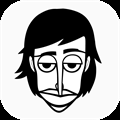Quick Links
- Where Is The MS Settings Menu?
- What MS Settings Are There?
- What Are The Other Settings For?
No rhythm game is complete without its challenge modifiers and quality-of-life adjustments. The same is true for Theatrhythm: Final Bar Line, which includes an MS Settings menu that allows players to adjust the audio, visual, and gamplay aspects of the game's music stages.
Related: Theatrhythm: Final Bar Line - Beginner Tips
There are plenty of options to tinker with in the MS Settings Menu. If you're looking for a challenge, you can add lane covers to keep you guessing what comes next. Or, if you're having trouble reading the lanes and triggers, you can change their color scheme or adjust the background visuals. Most importantly, audio calibration options are in this menu. So, you should know how to find the MS Settings menu if your BGM timing is out of sync.
Where Is The MS Settings Menu?
First, click on the cog icon at the far right of the main menu to open the Settings menu. Then, after you open the Settings menu, you'll find the MS Settings between Language And Menu Volume and Live Info. In addition, you can access the MS Settings before a music stage by pressing the Y (Switch) / Square (Playstation) button in the song's party/item menu. However, some features, like audio calibration, are limited when accessed from the song menu shortcut.
What MS Settings Are There?
The MS Settings menu contains plenty of options to improve your Theatrhythm experience. Some options improve accessibility, including background masking and an alternate color pallette. Cosmetic options include animations, sound effects, and special effects. Lastly, modifier options, like lane covers and trigger speeds, can add new challenges to Music Stages.
MS Setting
What The Setting Does
Setting Values
Trigger Speed
Changes the speed that triggers move across the playfield
Scale: 0.5 to 2.0 Default = 1.0
Music Volume
Changes the MS music volume
Levels:
- Off
- 1
- 2
- 3
- 4
- 5
Default = 5
Trigger SFX
Changes trigger and sound effect volume
Levels:
- Off
- 1
- 2
- 3
- 4
- 5
Default = 5
MS SFX
Changes MS sound effect volume
Levels:
- Off
- 1
- 2
- 3
- 4
- 5
Default = 5
BMS/FMS Background Mask Level
Changes the visibility of BMS/FMS backgrounds, characters, and enemies
Levels:
- Off
- 1
- 2
- 3
- 4
- 5
Default = Off [Preview Via Setting Window *not available in shortcut menu]
EMS Background Mask Level
Changes the visibility of the EMS background movie
Levels:
- Off
- 1
- 2
- 3
- 4
- 5
Default = Off [Via Setting Window *not available in shortcut menu]
BMS/FMS Lane Cover
Adds a cover to BMS/FMS lanes
Levels:
- Off [No cover]
- 1 [Covers one-quarter of lanes, starting from left]
- 2 [Covers one-half of lanes, starting from left]
- 3 [Covers three quarters of lanes, starting from left]
- 4 [Covers 90% of the lane, starting from left]
Default = Off
BGM timing (TV mode)
Adjusts the BGM timing when playing on a TV
Scale: -15 to +15 Default = 0 [Open Setting Window to auto-calibrate BGM timing *not available in shortcut menu]
BGM timing (Tabletop/Handheld Mode) [Switch only]
Adjusts the BGM timing when playing in tabletop or handheld mode
Scale: -15 to +15 Default = 0 [Open Setting Window to auto-calibrate BGM timing *not available in shortcut menu]
Moogle Voice Volume
Changes the volume of the moogle's voice in Multi Battle Mode
Levels:
- Off
- 1
- 2
- 3
- 4
- 5
Default = 5 [Not available in Series Quest/Music Stage shortcut menu]
Single Controller Pair Play
Enables single-player Pair Style play [Control P1 with the left side of the controller and P2 with the right side]
On/Off Default = Off
Timing Display
Toggles early/late input timing display
On/Off Default = Off
BMS/FMS Special Damage
Toggles ability and summon damage display
On/Off Default = On
BMS/FMS Ability Animation
Toggles character-specific ability animation display
On/Off Default = On
BMS/FMS Ability Special Effects
Toggles special effects when using an ability (also applies to summons in a BMS)
On/Off Default = On
BMS Trigger SFX
Changes the sound that plays when you hit a BMS Trigger
- New
- Original
Default = New
FMS Trigger SFX
Changes the sound that plays when you hit an FMS Trigger
- New
- Original
Default = New
EMS Trigger SFX
Changes the sound that plays when you hit an EMS Trigger
- New
- Original
Default = New
Trigger Colors
Changes the Trigger colors
- Type A:
- Red Touch Triggers
- Yellow Slide Triggers
- Green Hold Triggers
- Type B:
- Dark Blue Touch Triggers
- Light Blue Slide Triggers
- Orange Hold Triggers
Default = Type A
BMS Camera Movement
Toggles camera movement and zoom during a BMS
On/Off Default = On
Critical Hit Display
Toggles special effects from Critical Triggers
On/Off Default = On
Related: Theatrhythm: Final Bar Line - Battle Music Stages Vs. Field Music Stages
What Are The Other Settings For?
While you'll likely visit MS Settings the most, other features in the Settings menu will enhance your experience. Here is what you'll find.
- Language And Menu Volume: These settings are where you can change the in-game text language, moogle voice language, menu sound settings, and access to moogle news/promotions.
- Live Info: This feature adds an extended UI into gameplay to track details like the current high score, button inputs, and the allotment of timing judgments.
- Tutorials And Help: Replay the how-to-play tutorial and review lessons about Theatrhythm characters, modes, items, abilities, and more!
- Streaming Rules: This menu links to Square-Enix's streaming rules for those who wish to broadcast their Theatrhythm gameplay online.
- Legal Info and Logo Usage: These two menus provide legal information regarding the game and Final Fantasy logo artist credits, respectively.
Next: Final Fantasy: Most Iconic Spells In The Series