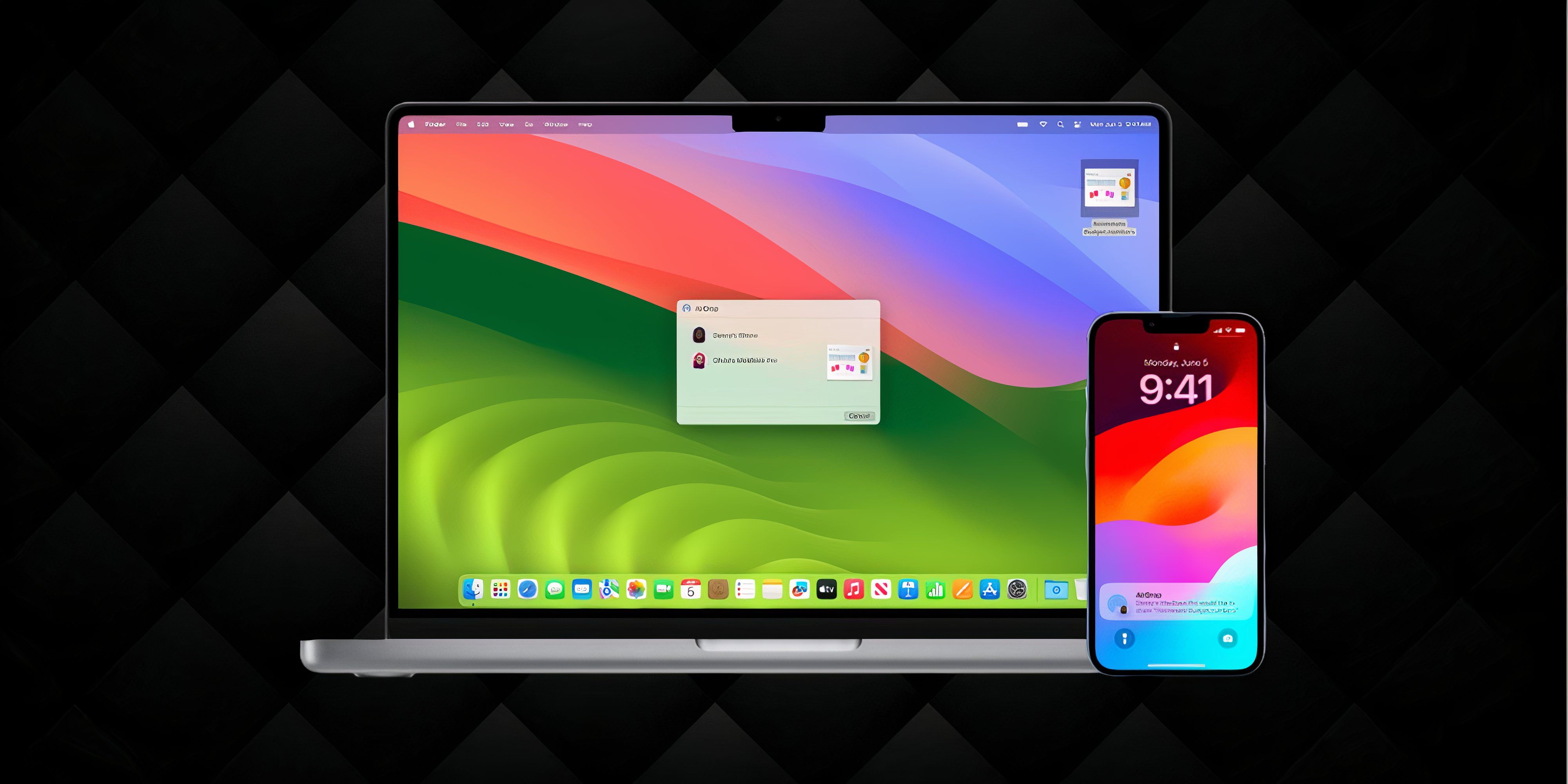
Are you tired of your boring old Mac just... computing? Sick of your laptop acting like it's too good for Candy Crush? Well, folks, have we got news for you! Introducing the all-new, revolutionary iOS-on-Mac experience! It's like giving your Mac a smartphone's brain transplant! "But wait," you say, juggling your devices, "there's no way my Mac can run iPhone apps!"
RelatedBest iPhone Accessories Of 2024
From chargers to headphones and everything else you'll need, we've got the best accessories for your iPhone.
PostsWell, butter my biscuit and call me grandma, because it CAN! For just three easy payments of your dignity, your Mac can now identity-shift faster than a chameleon at a disco! Call now, and we'll throw in a free existential crisis for your MacBook! No, seriously, you can actually run iOS on your Mac and it's not all that complicated. Let me walk you through the thing real quick.
What You Need To Know
The big news is that newer Macs powered by Apple's own M1 or M2 chips can now run iOS apps designed for iPhones and iPads. This is made possible because these Apple Silicon chips use the same underlying architecture (ARM) as the processors in Apple's mobile devices. So your Mac is now like a big iPhone or iPad under the hood.
But there are a couple requirements you need to take advantage of this:
- First, you'll need a relatively recent Mac model with one of Apple's custom chips - either an M1, M1 Pro/Max, or the new M2. Older Intel-based Macs don't support this feature.
- Second, your Mac will need to be running macOS Big Sur 11.0 or newer. So if you haven't already, be sure to keep your Mac's software up to date.
If your Mac meets both those requirements, you're good to go! You'll be able to browse and download iOS apps from the App Store just like you would on an iPhone or iPad.
Cool Trick #1: Downloading Apps From the Mac App Store
The easiest way to get iPhone and iPad apps on your Mac is to use the App Store that's built-in to your MacOS. Just follow these steps:
- Open up the App Store application on your Mac. You can find it in your Applications folder or search for it using Spotlight.
- Once the App Store opens, type the name of the iOS app you want into the search box at the top. Hit return or click the search icon when you're done typing.
- In the search results, look for a section labelled "iPhone & iPad Apps." This section shows iOS apps that the developers have opted to make available on MacOS as well.
- If the app you searched for shows up here, awesome! Go ahead and click on the icon to open the app's page.
- On the app page, click the blue "Get" button or the price button if it's a paid app. This will purchase the app if needed and trigger the installation process.
- After installing, you'll find the iOS app in your Applications folder or Launchpad just like any other Mac app! It should work just like the mobile version, but adapted for keyboards, mice, and bigger screens.
Keep in mind not all iOS apps are available on the Mac App Store since it's up to the developers. But when they are, this is by far the simplest way to run those apps on your Mac.
Cool Trick #2: Using Your Apple ID Purchase History
If you've previously purchased or downloaded an iOS app on your iPhone or iPad, you might be able to install it on your Mac, even if it doesn't appear in Mac App Store searches. Here's how:
- Open the App Store on your Mac.
- Click on your name in the bottom-left corner to view your account.
- Click on "iPhone & iPad Apps" in the sidebar.
- You'll see a list of iOS apps you've previously downloaded. Look for the one you want to install.
- If it's compatible with Mac, you'll see a download button. Click it to install.
This method can be particularly useful for apps that you know exist but can't find through a regular App Store search on your Mac.
Cool Trick #3: Using Third-Party Emulators
While Apple's native solution is the most seamless, there are third-party emulators that allow you to run iOS apps on Mac. These can be especially useful if you have an older Mac without Apple Silicon. However, be aware that using emulators can be more complex and may not provide the same level of performance or compatibility. A popular option is Xcode's iOS Simulator, primarily used by developers for testing apps. While it's not designed for everyday app use, it can be a way to run iOS apps on Mac:
- Download and install Xcode from the Mac App Store (it's free but requires several gigabytes of space).
- Open Xcode and go to Xcode > Open Developer Tool > Simulator.
- In the Simulator, you can download apps from the App Store and run them as if on an iOS device.
Remember, this method is not ideal for regular app use and is more suited for developers or those willing to deal with a more technical setup.
Optimizing Your Experience
Once you've installed iOS apps on your Mac, you might notice that the experience isn't always perfect. Here are some tips to enhance your use of iOS apps on Mac:
- Size It Up (Or Down): iOS apps on Mac let you resize their windows typically, so drag those corner handles around until you land on dimensions that fit your workflow best for each one.
- Press Those Keyboard Shortcuts: Don't forget to poke around in the menus of those iOS apps you installed - some of them support handy keyboard shortcuts on your Mac! You can also scout out their websites to uncover any shortcuts they might have listed there.
- Enable the Trackpad Alternatives: If you head over to System Preferences then click on Trackpad, make sure "Force Click and haptic feedback" is turned on. With that setting flipped, you can use firm presses on your trackpad as substitutes for touch gestures in iOS apps.
- Bring In The Trackpad: If you're on a Mac desktop setup without a trackpad, getting Apple's Magic Trackpad can really help with navigating iOS apps. With all those familiar gestures at your fingertips, it makes interacting with those apps way more intuitive.
- Seek Out Mac Versions: Some awesome developers have actually crafted Mac-specific versions of their iOS apps that are optimized for the desktop experience. If the app you have installed has one of those alternate Mac editions available, it's probably going to give you a way smoother time.
Advanced Techniques
For those willing to delve deeper, there are more advanced methods to run iOS apps on Mac:
- Sideloading Apps: While Apple doesn't officially support this, it's possible to sideload iOS apps onto M1 Macs. This involves using third-party tools to extract and install IPA files. However, this method requires technical know-how and may violate terms of service. And, to be quite honest with you, I am completely clueless about this because I love my Macbook too much to mess with it.
- Virtual Machines: Tools like Parallels can create virtual machines running iOS, allowing you to run apps in a simulated environment. This is a more complex setup but can be useful for testing or running apps not officially available for Mac.
I've actually tried doing this (with iOS and Windows) and it worked just fine. My laptop got way too heated up when I tried to run GTA V through the Windows, though. That was the day I decided to just shut up and buy a PS5.
- Command Line Installation: You can also Apple's Configurator 2 tool to install iOS apps via command line, potentially accessing apps not visible in the Mac App Store.
Remember, these advanced techniques come with risks and may require a deeper understanding of iOS and macOS systems. I'm only including these ideas in this article for educational purposes. You do not want to go into this without having complete mastery of what you're tinkering with.
FAQs
Can I run all my iPhone games on my Mac?
You can run any iPhone game on your Mac as long as it's available in the Mac App Store and your Mac meets the requirements. However, some games may not be optimized for Mac or may not be available.
How do iOS apps handle notifications on Mac?
iOS apps can send notifications on Mac, which appear in the Notification Center just like native Mac app notifications. You can manage these notifications in System Preferences > Notifications & Focus, where you'll find settings for each app.
Can I use Split View or Stage Manager with iOS apps on Mac?
Yes, iOS apps on Mac can be used with macOS window management features like Split View and Stage Manager. This allows you to use iOS apps alongside native Mac apps for improved multitasking.
NextBest iPhone Camera Accessories In 2024
These accessories will help you get the most out of your iPhone camera.
Posts












