YEKINDAR’s CS2 Settings for 2024: Crosshair, Keybinds, Sensitivity, and Configuration Guide
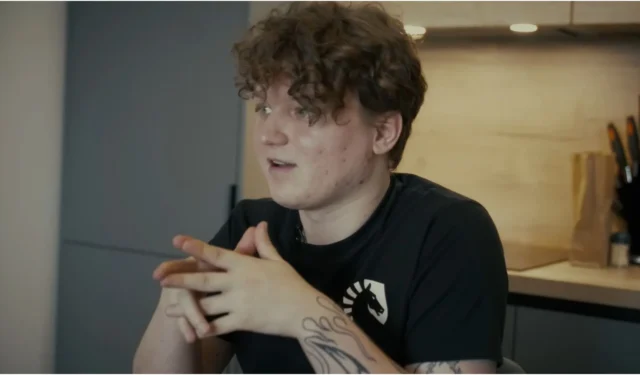
Enhancing your aim in CS2 can be achieved significantly by adopting YEKINDAR’s settings. Valve’s first-person shooter is packed with customization choices, but established configurations can often yield more consistent results.
This is where the settings from YEKINDAR play an important role. As a highly experienced player with years of competitive play and a collection of accolades, the configurations he uses are the result of rigorous training and deep knowledge, making them reliable for players looking to improve.
YEKINDAR in “Where’s YEKINDAR” (Image via YouTube/Team Liquid CS2)Mouse Configuration
- DPI: 800
- Sensitivity: 1.18
- eDPI: 944.00
- Zoom Sensitivity: 1.00
- Polling Rate: 1000Hz
- Windows Sensitivity: 6
Crosshair Settings
- Type: Classic Static
- Recoil Follow: No
- Dot: No
- Length: 1
- Thickness: 1
- Gap: -4
- Outline: No
- Color: Cyan
- Red: 0
- Green: 0
- Blue: 0
- Alpha: Yes
- Alpha Value: 255
- T Style: No
- Weapon Gap: No
- Sniper Width: 0
Viewmodel Settings
- Field of View: 60
- X Offset: 1
- Y Offset: 1
- Z Offset: -2
- Perspective: 1
Video Preferences
- Resolution: 1280×960
- Aspect Ratio: 4:3
- Scaling Mode: Stretched
- Brightness Level: 80%
- Display Mode: Fullscreen
Advanced Video Settings
- Boost Player Contrast: Disabled
- V-Sync: Off
- NVIDIA Reflex Low Latency: Enabled
- NVIDIA G-Sync: Off
- Max FPS in Game: 0
- Multisampling Anti-Aliasing Mode: 8x MSAA
- Global Shadow Quality: Very High
- Dynamic Shadows: All
- Model/Texture Detail: Low
- Texture Filtering Mode: Trilinear
- Shader Detail: Low
- Particle Detail: Low
- Ambient Occlusion: Off
- High Dynamic Range: Quality
- FidelityFX Super Resolution: Disabled (Highest Quality)
HUD Configuration
- HUD Scale: 0.849527
- HUD Color: Purple
Radar Settings
- Center Player on Radar: Yes
- Radar Rotation: Yes
- Toggle with Scoreboard: Yes
- Radar HUD Size: 1.001438
- Radar Map Zoom Level: 0.4
Equipment
- Monitor: ZOWIE XL2566K
- Mouse: ZOWIE EC2-CW
- Keyboard: Razer Huntsman V3 Pro TKL White
- Headset: HyperX Cloud II
- Mousepad: VAXEE PA Black
- Earphones: Shure SE215 Clear
Computer Specifications
- Processor: Intel Core i9-13900KF
- Graphics Card: NVIDIA GeForce RTX 4080
Streaming and Setup
- Chair: Secretlab x Team Liquid Gaming Chair
Monitor Settings
Game Settings
- DyAc: Premium
- Black eQualizer: 10
- Color Vibrance: 10
- Low Blue Light: 0
Image Settings
- Picture Mode: FPS 2
- Brightness: 100
- Contrast: 70
- Sharpness: 7
- Gamma: Gamma 3
- Color Temperature: Normal
- AMA: Premium
Graphics Card Settings
Display Configuration
- Digital Vibrance: 50%
Marek “YEKINDAR”Galinski has been an integral part of the Counter-Strike esports community since 2017 and is currently an entry fragger for Team Liquid. He has achieved significant milestones in both CS and CS2.
Implementing YEKINDAR’s CS2 settings can provide players with a solid framework for refining their aiming skills. Nonetheless, achieving consistent improvement will necessitate a committed practice regimen.
Explore more CS2 settings:
Source
Image Credit: We.com
Related Articles:
Exploring the Possibilities: Will Train Map Return to CS2?
16:16November 10, 2024CS2 Icon f0rest Becomes Brand Ambassador for Ninjas in Pyjamas
16:18November 8, 20242024 Asia-Pacific RMR for Perfect World Shanghai Major: Teams, Schedule, Live Results, and More
19:20November 7, 20242024 Perfect World Shanghai Major Europe B RMR: Teams, Schedule, Live Results & Insights
14:47November 7, 2024Agatha All Along Finale Explained: Uncovering the Creator of the Witches’ Road
Patch Notes for Anime Strike Simulator Mini 14.5 Update
Leave a Reply Cancel reply
Your email address will not be published. Required fields are marked *













