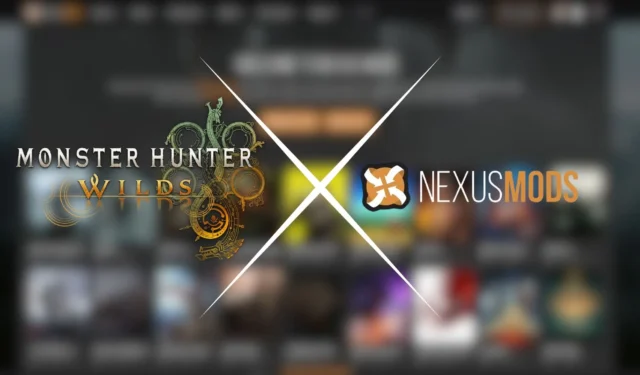
One of the major benefits of gaming on a PC is the capacity to download and install mods for your favorite titles. These mods can enhance gameplay by introducing new features, fixing bugs, and improving overall game performance.
Monster Hunter Wilds operates on Capcom’s RE Engine, familiar to fans of other titles like Dragon’s Dogma 2, Resident Evil 7, and Monster Hunter Rise. Due to this shared technology, modding MH Wilds shares many similarities with previous titles, offering modders a solid foundation and a familiar framework. Below is a detailed guide to getting started with modding.
Please note, though, that mods for Monster Hunter Wilds are not officially supported by Capcom. Proceed with caution.
Setting Up Your Modding Environment for Monster Hunter Wilds
Before diving into the world of mods, two essential tools must be installed:
- REFramework Mod (Essential)
- Fluffy Mod Manager (Recommended)
Installing the REFramework Mod
Most mods for MH Wilds depend on the REFramework, a widely-used modding tool. Here’s how to install it:
- Visit the REFramework Nexus mods page.
- Click on the ‘Files’ tab.
- Select ‘Manual Download’ for the latest version.
- Choose ‘Slow Download’.
- A.zip file will download to your PC.
- Extract the contents and place the dinput8.dll file in the root directory of Monster Hunter Wilds. This is usually located at X:\SteamLibrary\steamapps\common\MonsterHunterWilds.
Once installed, launch MH Wilds. If a grey context menu appears with customization options, the installation was successful. Additionally, REFramework can resolve numerous performance issues, providing a smoother gameplay experience.
Installing Fluffy Mod Manager
Many mods for Monster Hunter Wilds also utilize the Fluffy Mod Manager. Follow these steps to install it:
- Go to the Fluffy Mod Manager Nexus mods page.
- Open the ‘Files’ tab.
- Choose Manual Download -> Slow Download.
- Extract the contents to a new, empty folder.
- Run Modmanager.exe.
- Scroll through the list to find Monster Hunter Wilds.
- Select ‘Choose Game Folder’ and click on ‘Choose the game’s install folder’.
- Navigate to X:\SteamLibrary\steamapps\common\MonsterHunterWilds and select the folder.
You have successfully installed the Fluffy Mod Manager for Monster Hunter Wilds.
Installing Mods via Fluffy Mod Manager
- Download your desired mod from the Nexus mods site using Manual Download.
- In Fluffy Mod Manager, click on ‘Mod list’.
- Drag and drop the downloaded mods in.zip format into the Fluffy Mod Manager window. They will appear in the mod list.
- Toggle the switch next to each mod to activate or deactivate them as desired.
- The selected mod is now active.
Note that certain mods, such as the Shop Tweaks, may have multiple variants. For example, you can switch between options like Consumables + Ingredients or Consumables Only by selecting the desired variant from the mod list menu.
Be cautious with mods such as Unlimited Character and Palico Edits, as they may conflict with the game’s paid DLCs and could result in actions from Capcom.
Installing ReShade Mods in Monster Hunter Wilds
ReShade is an invaluable tool that lets modders drastically enhance a game’s appearance with various post-processing effects. This is especially beneficial for players who find the yellow tint in Monster Hunter Wilds unappealing.
Keep in mind that ReShade mods also require the installation of REFramework. To install ReShade presets, follow these steps:
- Locate a ReShade mod that interests you on the Nexus mods website and open its download page.
- Go to Files -> Manual Download -> Slow Download.
- Extract the downloaded file and place the.ini file into the root installation folder of MH Wilds (X:\SteamLibrary\steamapps\common\MonsterHunterWilds).
- Visit ReShade’s official website and download the latest version.
- Run the ReShade setup and select Monster Hunter Wilds from the game list. If necessary, locate the game’s executable in the root folder.
- Choose DirectX 10/11/12 when prompted for installation.
- Continue by selecting ‘Next’.
- In the ‘Select Effects to Install’ section, click ‘Browse’ and find your .ini file.
- Select the file and hit ‘Next.’
- Finish the installation process by clicking ‘Finish.’
- Launch the game and press ‘Home’ when prompted to complete the setup.
In the ReShade menu, navigate to ‘Settings’ and assign an ‘Effect Toggle Key’. This allows you to easily enable or disable the ReShade preset during gameplay.
Source & Images
Related Articles:
Top 10 Survival Games Featuring Soulslike Mechanics
14:03July 13, 2025Top 10 Metroidvania Games to Convert You into a Fan
13:05July 13, 2025Comprehensive Reggie Guide: Master the Art of Dating Everything
18:44July 12, 2025Top 10 Iconic Boss Fights From the PS1 Era
15:03July 12, 2025‘He’s Not Gone Forever’: Insights from Daredevil: Born Again EP on the Shocking Death in Episode One
How to Locate Poison Sac in Monster Hunter Wilds
Leave a Reply Cancel reply
Your email address will not be published. Required fields are marked *













