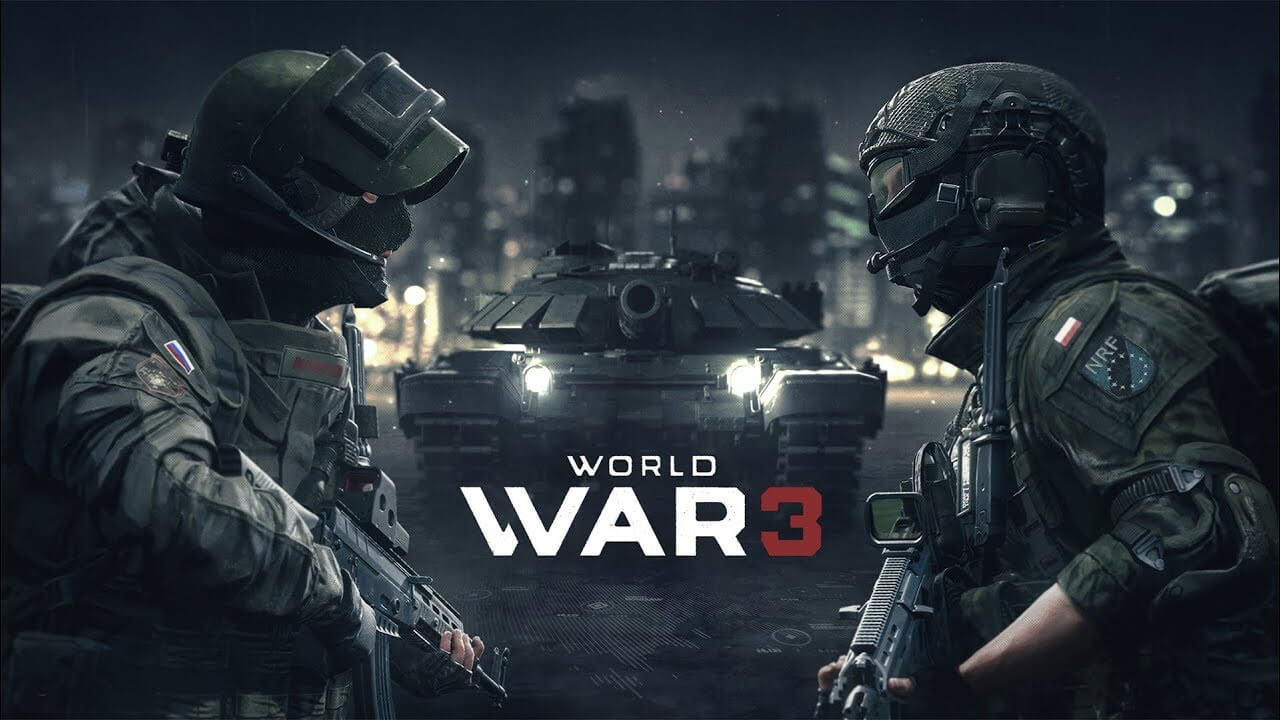
Thats a yikes isnt it?
But luckily we can fix it! Fixing the Mouse Issues! First thing we have to do is get to the games config files.
Which are located here:
C:\Users\
When you have that, change the False to True, behind that add a “,” and add “bEnableMouseSmoothing=False“.
Make sure there is a “,” after each command and no spaces. The line should read somethingxyz,RawMouseInputEnabled=True,bEnableMouseSmoothing=False,Invertxyz
Match it with my screenshot if youre confused!
For good measure cause some versions of the Unreal Engine are a bit different and to make sure it works, we can also open input.ini from the same Folder and right beneath [/script/engine.inputsettings] we’ll addRawMouseInputEnabled=True
bEnableMouseSmoothing=False
And thats it, enjoy the game with 0 mouse issues.
Also yes, this works on other Unreal Engine games too.
Thanks to eMiKo for his great guide, all credit to his effort. you can also read the original guide from Steam Community. enjoy the game.
Related Posts:
- World War 3: How to Fix Voice Chat Issues
About Robins Chew
I'm Robins, who love to play the mobile games from Google Play, I will share the gift codes in this website, if you also love mobile games, come play with me. Besides, I will also play some video games relresed from Steam.
Contact me Via X












