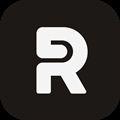Manyland: 100% Achievements Guide (20 Min to Complete) - GamePretty
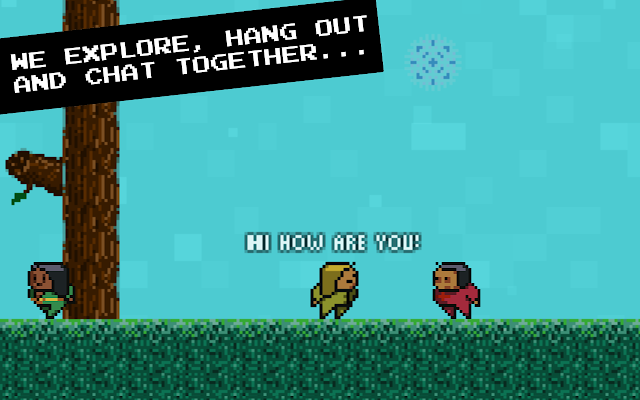
This guide explains the exact steps to get all the achievements.
Notes TIME TO 100% = Approximately 20min.Manyland has a total of 20 achievements. 12 of them you have to use the +Create menu. Some creations requires you to do certain things before.
For most of them you need to be in your own created area.
See “How to unlock your own area” in this guide. Colorer / Creator
- Click on + Create in the right menu;
- Click on ;
- Click on (top left);
- Pick any color;
- Draw anything (easier to press Alt and click the drawing area);
- Insert a name;
- Select a type;
- Click on .
- Click the magnifier in the right menu.
- Type “COIN IN BIN”, press enter.
- Right-click a creation block in the map;
- Click on the creator’s name;
- Click +MY FRIENDS to add to friend list;
- Press F1 to open friend list.
- Click on ▲ MORE (bottom left);
- Click on Find Areas;
- Select BODIES or type “bodies” and search;
- Enter any room;
- Walk to a skin and press spacebar to change.
- Click on ▲ MORE (bottom left);
- Click on Find Areas;
- Type “starbucks” and search;
- Enter first room;
- Sit somewhere (walk to a chair / bench).
- Click and drag a creation block to your inventory (right menu).
- Climb the map until you can place the block from your inventory somewhere (drag it back to the map).
- Click on another block in the map and drag it to another place in the map.
- Press Ctrl + left click the block you placed to delete it. After creating a block, placing and removing you should receive a message and now be able to create your own area. If not, keep trying to create, or place / delete blocks from the map.
- Click on ▲ MORE (bottom left);
- Click on Create Area;
- Select a location;
- Insert a name;
- Click on .
- Press Ctrl+B;
- Select ME;
- Select MOVE BACKWARDS.
- Click on ▲ MORE (bottom left);
- Click on the name of your area (underlined at the top);
- Click +SNAPSHOT in location;
- Click anywhere in the map;
- Click on .
- Press F4;
- Click on ;
- Press F2;
- Click on (bottom center of the picture).
- Click on (bottom right of the screen).
- Pick the ground block and place them in this order (keep the space between them). The space should fill after you place the 4th block.
- Click on + Create;
- Draw anything (easier to Alt + left click on drawing area);
- Insert a name;
- Select type HOLDABLE;
- Click Change three times to turn type to CONSUMABLE;
- Click on …, select EDIBLE and HOT;
- Click on ;
- Click it on your inventory.
- Press spacebar to consume.
- Click on + Create;
- Draw anything (easier to Alt + left click on drawing area);
- Insert a name;
- Select type TEXTUAL;
- Click on Change, select first option, then click OK to turn type to WRITABLE;
- Click on ;
- Click it on your inventory;
- Click ADD NEW ▼ (top right);
- Insert a title and a comment;
- Click on ;
- Click on + Create;
- Select type HOLDER;
- Click on …, select SNAP TO GRID;
- Draw anything in all tabs, including back;
- Insert a name;
- Click on ;
- Click it on your inventory, this should open something;
- Drag and drop another creation to it (try the consumable or writable).
- Click on + Create;
- Select type MOUNTABLE;
- Click Change to turn type to FLYING MOUNTABLE;
- Click on …, select COLOR TRAIL;
- Draw anything in both cells;
- Insert a name;
- Click on ;
- Click on + Create;
- Select type BODY;
- Draw anything (easier to Alt + left click on drawing area);
- Insert a name;
- Click on ;
- Click it on your inventory to wear.
- Click on + Create again.
- Click TYPE…, press Ctrl+F and search for “MOTION“;
- Draw anything (easier to Alt + left click on drawing area);
- Insert a name;
- Click on ;
- Drag and drop the motion into yourself.
- Click on + Create;
- Select type CHANGING THING;
- Click Change four times to turn type to ITEM THROWER;
- Draw anything (easier to Alt + left click on drawing area);
- Insert a name;
- Click on ;
- Place it in the map.
- Now take a holdable creation from your inventory (try the consumable) and place it in front of the creation you placed before. It should throw the holdable item. Make sure to place it making him throw the item towards you.
- Catch the item by pressing space (keep trying).
- Click on + Create;
- Draw anything (easier to Alt + left click on drawing area);
- Insert a name;
- Select type LIGHT;
- Click Change twice to turn type to FILL LIGHT;
- Click on .
- Place it (drag and drop to the map).
- Click on + Create;
- Select type INSTRUMENT;
- Insert a name;
- Click on ;
- Click it in your inventory, this should open a piano;
- Click on .
- Add a shortcut to first, third and fifth white piano keys (place your mouse over a key you want to add a shortcut and press Shift + [KEY], see exemple below).
- Press the keys to play the piano (ASD, for example).
- Click on + Create;
- Select type INTERACTING;
- Insert a name;
- Click the middle button with lines ;
- Type “SOMEONE JUMPS: NICE JUMP”;
- Click on .
- Click on + Create;
- Click on ▼ (top left);
- Click on CLONE OLD…;
- Press OK;
- Click the blocks in the map until one of them clones;
- Click on .
About Robins Chew
I'm Robins, who love to play the mobile games from Google Play, I will share the gift codes in this website, if you also love mobile games, come play with me. Besides, I will also play some video games relresed from Steam.
Contact me Via X