How to fix Diablo 4 Code 75 - 'there was a problem authenticating your account'
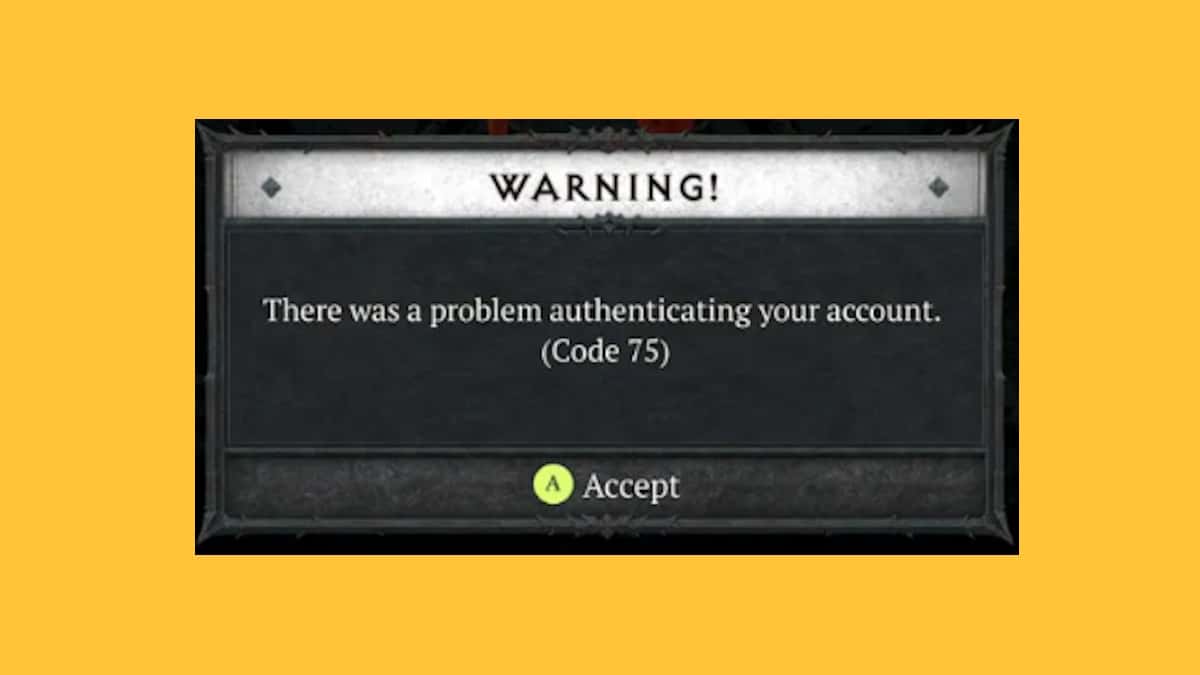
You can trust VideoGamer. Our team of gaming experts spend hours testing and reviewing the latest games, to ensure you're reading the most comprehensive guide possible. Rest assured, all imagery and advice is unique and original. Check out how we test and review games here
Contents hide How to fix ‘problem authenticating account’ in Diablo 4 Restart your game Update your game How to fix Code 75 in Diablo 4 on Xbox How to fix Code 75 in Diablo 4 on PlayStation How to fix Code 75 in Diablo 4 on PC – Steam and Battle.net Repairing the game files Check Diablo 4 ServersNeed to know how to fix the code 75 error in Diablo 4? This notorious code can pop up and keep you from accessing the game altogether.
With all the new content Diablo 4 has been getting with the Season of Blood, like the Vampiric Powers and new endgame bosses, errors are bound to happen. But, issues like error code 3100010 can prevent you from playing the game altogether. If you need to know how to fix error code 75, we’re here to help.
How to fix ‘problem authenticating account’ in Diablo 4
Code 75 occurs from your client being outdated from the current one, and normally happens after a patch is released. Since the Season of Blood has begun, Blizzard has released a new Season 2 patch that updates the game for all the new playable content. This is what has most recently been causing the error for players, as many are not on the current version of the game. Diablo 4 is an online game, so you have to be on the correct servers to play.
This error code will appear when you try to log in to the game and will pop up with a warning telling you there was an error authenticating your account.
Getting on the correct server is how to fix this error. There are a few ways to do this, so let’s go through the different ways to fix the error.
Restart your game
Luckily, the error is pretty easy to fix by restarting your game. This will allow your game to update to the most recent patch, and connect to the right server. Simply exit the game, and open it again. I recommend giving it a few minutes between closing the game and reopening it, just to give it the best chance to finish updating.
Update your game
However, sometimes you need to manually update your game yourself. You can do this by finding Diablo 4 in your game library, and then going into the settings and checking for updates. If you need more instructions, here’s a step-by-step how-to so you can update it on each platform.
How to fix Code 75 in Diablo 4 on Xbox
If you’re playing Diablo 4 on Xbox One or Xbox Series X|S, close out the game and get to the main menu. From there, here’s what you can do:
- Head to the My Games and Apps section
- Highlight Diablo 4 by pressing the menu button
- Select Manage
- Select Update
This will automatically update the game for you so you can play on the latest client.
How to fix Code 75 in Diablo 4 on PlayStation
If you’re a Diablo 4 player on PS4 or PS5 console, you can also update the game manually. Here’s what you need to do after closing the game:
- Find Diablo 4 on your menu and hover on it
- Select the options button on your controller to bring up the menu
- Select Check for Updates
This will update the game if you’re not on the latest client.
How to fix Code 75 in Diablo 4 on PC – Steam and Battle.net
Fix Diablo 4 Code 75 error on PC.Finally, if you’re encountering code 75 on your computer, here’s what you can do once your game is closed out:
- Open Battle.net or Steam
- Navigate to Diablo 4 in your game library
- On Battle.net, select the gear icon for options and select Check for Updates
- On Steam, select the gear icon and select properties, then select updates
This will allow your game to update and be ready to go.
It’s important to note that most consoles and PCs will automatically update the game for you, as it will do for all games in your library. However, if you’ve manually turned off automatic updates, this can be the reason behind getting the error each time there’s a patch.
Repairing the game files
If updating and restarting your game isn’t working, there may be an issue with the game files themselves. This typically happens only on PC. To fix it, all you need to do is open the game in your designated client, go to options, and select Scan & Repair. If your files were damaged before, the system will repair them so you can successfully get back into the game.
Check Diablo 4 Servers
If you’ve exhausted all other options and are still encountering the error, it might not be your fault. If the official servers are down for the game, it can cause this error. Unfortunately, there is no way to fix this issue. You just need to wait for the servers to come back online.
That’s all you need to know about the code 75 error in Diablo 4 and how to fix it. Be sure to check out our Season 2 class tier list for the game so you’re sure to dominate once you’ve successfully gotten in.
About the Author
Annie Thelen
Annie is a journalist interested in gaming and tech news. She is Guides Writer for Videogamer. Her favorite games are Legend of Zelda, Halo, Persona 5, Saints Row 2, and The Sims 2.
Diablo 4
- Platform(s): PC, PlayStation 4, PlayStation 5, Xbox One, Xbox Series S/X
- Genre(s): Action, Action RPG, RPG
Related Topics
- Diablo 4
Subscribe to our newsletters!
By subscribing, you agree to our Privacy Policy and may receive occasional deal communications; you can unsubscribe anytime.
Share













