World Of Warcraft: Dragonflight - How To Use Item Restoration
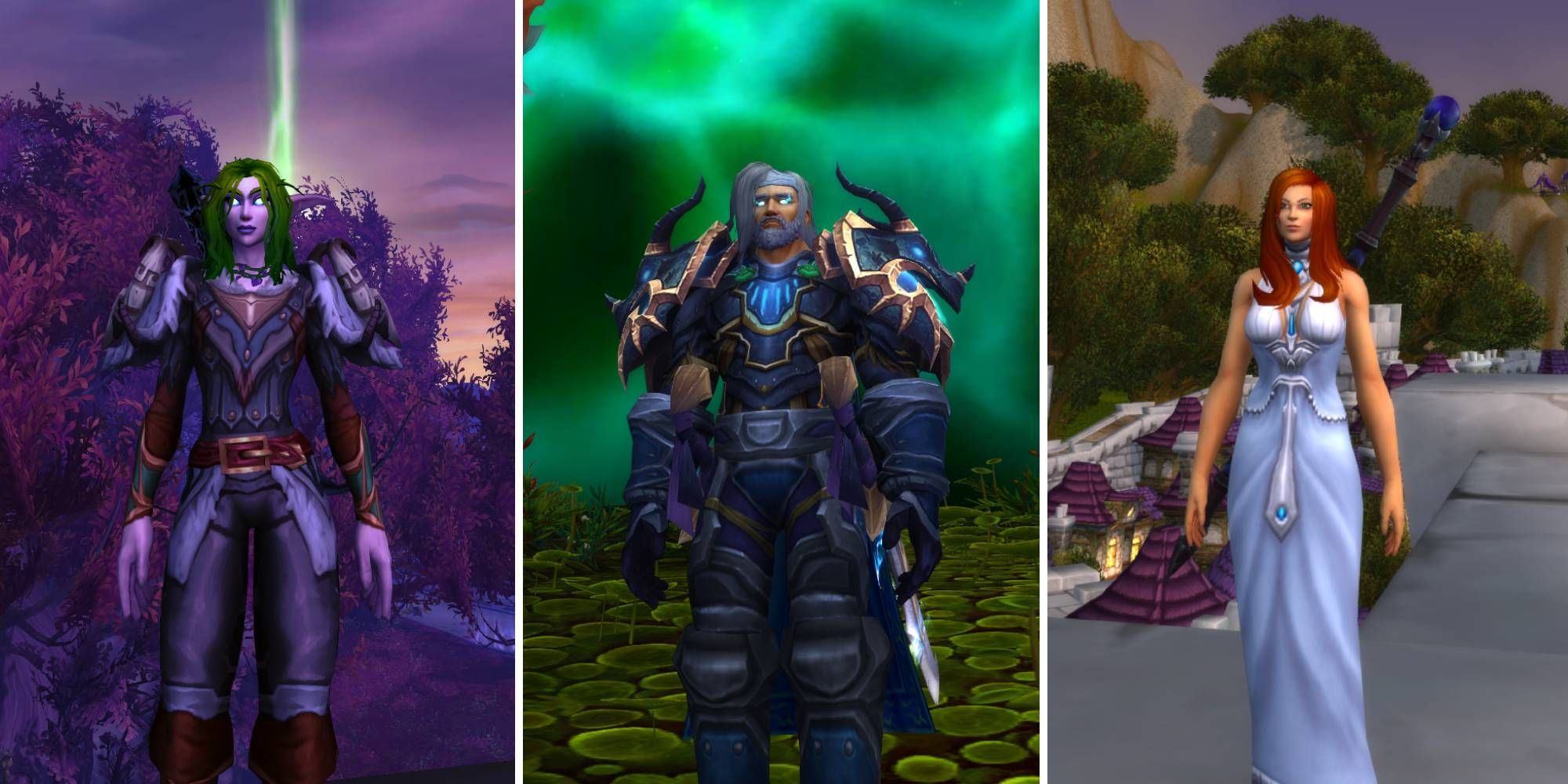
Quick Links
- Step One: Log In And Choose Your Server
- Step Two: Select The Items To Restore
- Step Three: Make Sure You're Certain, Then Confirm
If there's one thing we have all done in World of Warcraft, it's get rid of an important item at the most inopportune time. Whether that's a weapon you earned from a raid, a rare reagent you've accidentally sold to a vendor, or that key piece of armour you've disenchanted, the feeling is one of utter despair.
RELATED: World Of Warcraft: Dragonflight - Tips For Returning Players
Luckily, Blizzard offers a way to recover these items. It's a limited service, so you'll need to be sure that the item you're recovering is really worth the effort. Not all items will be recoverable, either. Here's how you can go about it.
The big restriction on item restoration is that you can only use it once every seven days. Think carefully before committing!
Step One: Log In And Choose Your Server
Most of us have multiple characters across different servers, all with unique transmogrified gear. Whether that's for reasons of playing with friends, doing PvP content, or roleplaying. Naturally, the first thing you need to do is log in and choose your server.
- Go to the official Item Restoration page, and log in to your World of Warcraft account.
- Select the server your target character is on, and then the character itself.
Step Two: Select The Items To Restore
Wait fora moment or two for the list of recently deleted items to generate as the site pulls from the servers. Once you do, there'll likely be hundreds of items to choose from. They'll all be sorted in reverse chronological order, and you'll see both the item level and category of the item.
You can click on as many items as you like to restore them to your character's inventory, but there's a catch — there's a cash-on-delivery cost for doing so, based on the item's value.
A blue armor item could be anywhere from a couple of gold to several tens, while a purple epic item could run into the hundreds. When you've selected the items to restore, click Next: Review Item Restoration.
Step Three: Make Sure You're Certain, Then Confirm
This one is self-explanatory. You'll be given an overview of the items you've selected, and how much in-game gold it'll cost to restore them. Heed the warning — once you proceed, the seven-day cooldown will kick in. You'll also be automatically logged out of the game if it's running, so make sure you're in a zone without threat.
If you're all set, go ahead and click Restore Items. Then, head into the game and check your mailbox. It's as easy as that!
NEXT: World Of Warcraft: Dragonflight - Where To Get Optional Reagents For Crafting













