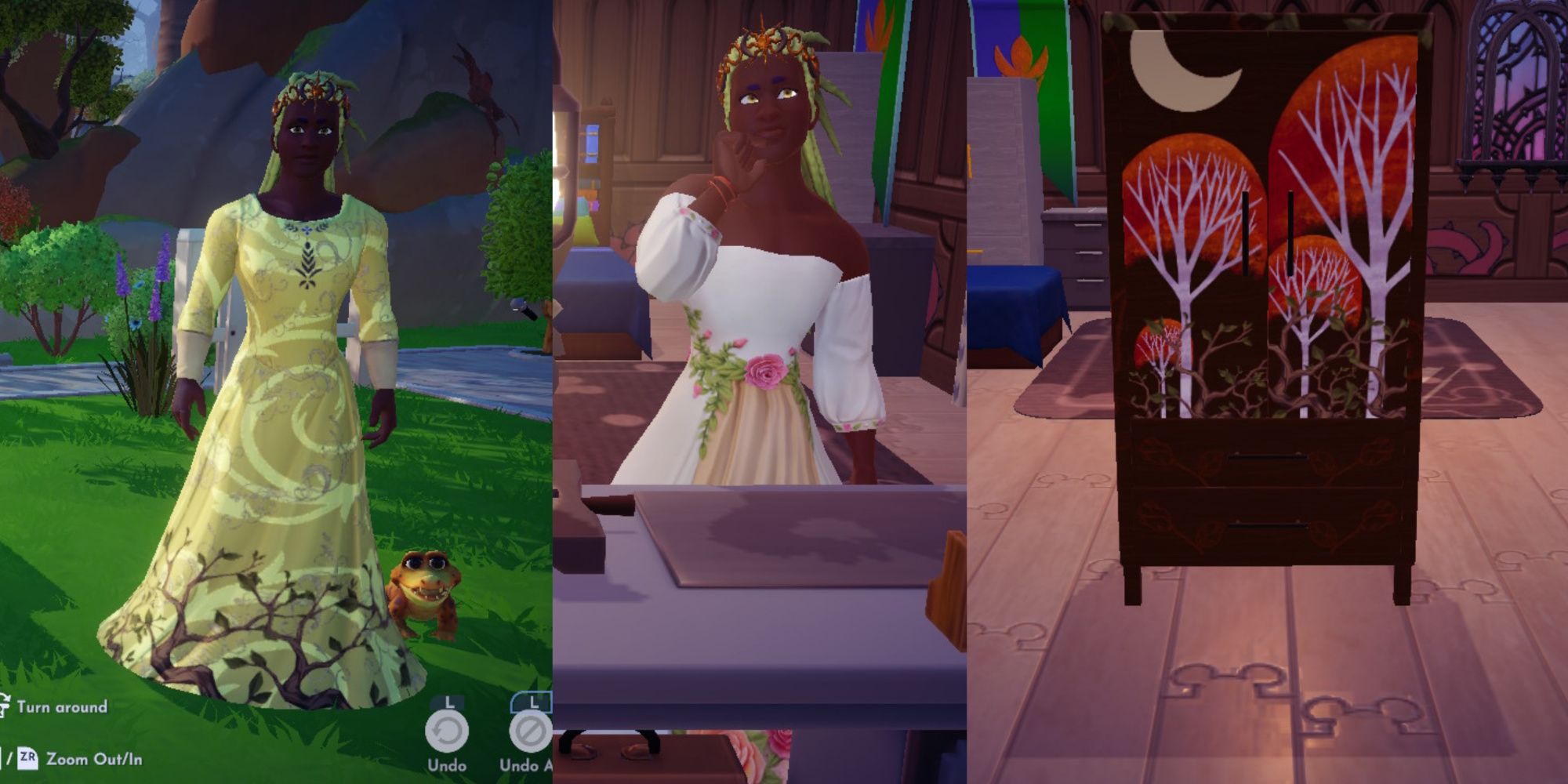
Quick Links
- What Is The Touch Of Magic System?
- How To Access Touch Of Magic
- How To Use Touch Of Magic With Clothing
- What Are Motifs?
- What Can You Do With Motifs?
- How To Use Touch Of Magic With Furniture
- What Are Textures?
- What Can You Do With Textures?
Like many games in the cozy life-sim genre, Disney Dreamlight Valley has several robust customization systems. You can wear hundreds of different clothing items, expand and fully customize your character's home, and decorate the entire valley itself with hundreds of different types of furniture and landscape decorations.
RELATED: Disney Dreamlight Valley: How To Change The Appearance Of Doors
Many of the clothing and furniture options are provided from in-game sets and designs, but Disney Dreamlight Valley also allows you to customize and design your own clothes and furniture pieces. In this guide, we'll tell you all about Touch of Magic, how to access it and how it works.
What Is The Touch Of Magic System?
Maybe you want a t-shirt with some designs on it instead of a plain one, or perhaps some colorful furniture to more specifically match a room's color scheme.
If you're in such a position, the Touch of Magic system might have the solution you're looking for. Disney Dreamlight Valley has many options, but sometimes you want something a little more specific that the game might not have or hasn't shown up in Scrooge's store for you.
Touch of Magic is a built-in customization tool that Disney Dreamlight Valley offers for certain pieces of clothing and furniture. It allows you to choose from a variety of blank, basic designs such as shirts, headscarves, dresses, and chairs, and then customize them.
You'll be able to pick the color, decorate them with motifs(for clothing) or textures (for furniture), and then wear or place them in the Valley as you see fit.
How To Access Touch Of Magic
To access Touch of Magic for clothes, you'll need to go into your menu, and then navigate to the Wardrobe section.
At the top of the menu, you'll see a Customize option. Select it, and you'll be taken to a new menu with the choice Add New, and that option will bring you into a menu with all the available clothing patterns.
To use Touch of Magic with furniture, you'll first need to craft the basic furniture pieces before you can customize them. Go to a crafting table, and go to the Furniture tab.
There, you can find the option to craft one or more of several basic furniture items, such as the Basic Double Bed and Basic Rug.
Most of the designs will be unlocked initially, but some will need to be purchased from Scrooge's store or his catalog first before a blank version is unlocked. These include the Turban, Long-Sleeved Turtle Neck, Basic Chair, Basic Large Table, and Basic Wardrobe.
Others will require items from biomes available further into the game and can be unlocked upon acquiring them, such as the Basic Fridge.
You can find a full list of crafting recipes in our guide here.
How To Use Touch Of Magic With Clothing
Once you select a clothing item to start with or have crafted a basic furniture item, you can truly begin to delve into Touch of Magic. When you first enter the customization menu, you'll be shown a model of your character wearing the blank clothing item you chose.
You can freely rotate the camera, and zoom in and out to get a better view of how your design looks.
It's also possible to change the camera to a set angle and get close-up views of the front, back, left, and right sides of the design. These allow for more controlled detailing without accidental camera movement when placing or moving motifs.
One of the first options available will be picking a base color. Touch of Magic offers a palette of 75 colors to choose from. If you ever decide you dislike your choice mid-design, you can return to the base color menu and change it whenever you like.
What Are Motifs?
Motifs are one of Touch of Magic's biggest customization aspects.
They're pre-made designs you can add to a clothing or furniture item, and the game offers a large variety of them across thirteen categories: Shapes, Symbols, Characters, Animals, Objects, Nature, Food, Floral, Flourishes, Celestial, Magical, Villainous, and Misc. Most of them are blank and can have their color edited, but a handful can't be changed.
Around thirty motifs are unlocked automatically when you access Touch of Magic, but progressing friendships with Valley residents such as Elsa or Ursula will reward additional unique motifs.
They can also be unlocked via Motif Bags which are a potential drop when feeding critters like Ravens, purchased from the Premium Store on occasion, or unlocked in events such as Star Paths.
Feeding Critters their favorite is one of the easiest ways to frequently get new motifs.
To select a motif, just pick it from the full list or category, and it will appear on the clothing piece. From there, you'll be able to enlarge or minimize it, rotate it around completely, and can freely place it anywhere on the item.
RELATED: Disney Dreamlight Valley: How To Manage Your Inventory
What Can You Do With Motifs?
Motifs allow a massive amount of creativity with clothing design, and you can use up to 50 layers of them per design.
However, you aren't limited to just dropping them in one place – you can manipulate each individual motif. They can be resized, rotated, or layered on top of each other to create unique designs or whole scenes with them.
The system also gives you several handy editing options when you access the secondary advanced tools menu.
The rotated symbol allows you to flip a motif horizontally.
The mirrored symbol allows you to mirror a motif symmetrically as well as move both at the same time.
The scissor symbol allows you to match a motif to the base color of the item, so you can use it to cut shapes into or out of another motif.
The dotted symbol allows you to make a repeating pattern of a motif across the item.
The diagonal arrows allow you to copy motifs on the front onto the back within the same layer.
The globe symbol allows you to make a motif contour and wrap around the item, such as on the sleeves or buttons.
These extra tools allow you to manipulate the motifs and create even more unique designs.
You can layer motifs like Wall-E's potted boot plant and basic green shapes to create the illusion of grass or bushes, or mix basic blue shapes with the wave motif to create an ocean.
How To Use Touch Of Magic With Furniture
Touch of Magic works similarly with furniture but with a few differences. Like clothing, you'll start off with the blank piece and can add a base color to it from the same palette of 75 colors.
Depending on the furniture piece you're using, you also get the option to color small features on it, such as handles, and texture them as well. You're also able to add motifs to furniture pieces and manipulate them freely. Alongside a base color and motifs, basic furniture also has various textures available for use.
What Are Textures?
Textures are a set of design materials you can use on a furniture piece. You automatically get a list of thirty to choose from, but only those 30 are available.
They can be used to give a furniture piece the appearance of having a certain texture, like wood, marble, or fur. Textures can also give your basic furniture designs a fun pattern, such as polka dots or stripes.
Selecting a texture works the same way as selecting a base color for a clothing item. Navigate to the bottom options of the sidebar, and you'll get a similar menu.
What Can You Do With Textures?
Textures can be enlarged, minimized, or rotated similar to motifs, but there is no advanced menu for textures. Instead, textures can be metal or not, and a glossiness slider. Some furniture pieces, such as the basic wardrobe, also have extra texture and color slots available for smaller details like their handles.
The metal texture decides whether the texture will have a shiny, smooth appearance like metal, and can create the appearance of furniture being made out of bronze or gold, for example.
The glossiness slider even further affects how shiny a texture will appear regardless of whether the metal option is enabled or not and gives textures a glossy sheen. For example, with the metal option on and the glossiness slider set to the maximum, you can give furniture items an extremely shiny, reflective surface which can further enhance the look.
NEXT: Disney Dreamlight Valley: The Role of a Lifetime Quest Walkthrough













