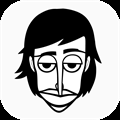Dungeons & Dragons: How To Use Foundry To Run A Campaign
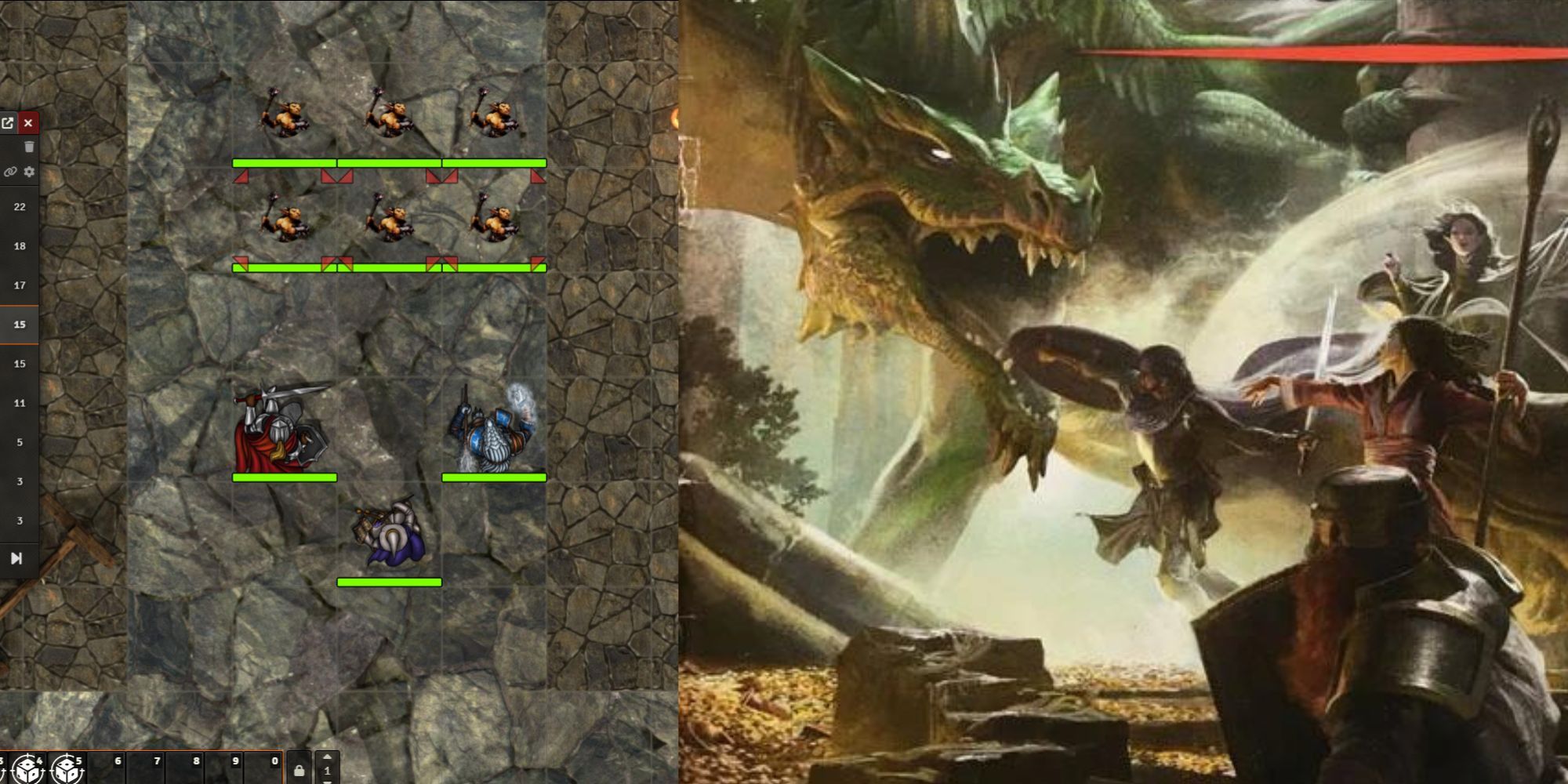
Virtual Tabletops make the process of Dungeon Mastering so much easier. While simpler than competitors, Fifth Edition Dungeons & Dragons still has some heft in the assortment of books you need to reference and rules you need to memorise. Digitising the process lets you automate the boring parts and focus on creating challenging gameplay and engaging stories.
RelatedDungeons & Dragons: 10 Subclasses We Need
There are plenty of subclasses in Dungeons & Dragons but here are some ideas for new ones that the players need.
PostsFoundry's contribution to the scene of digital game mastering is in the ability to tailor your experience. It allows you to modify the system to implement house rules, automate your game with macros and import commonly used third-party resources. Here's what you need to get started:
Running A Dungeons & Dragons Game In Foundry
How To Set Up A Game
The process for setting up a game in Foundry is relatively quick and painless. Navigate first to the Game Systems tab and click Install System.From here you'll want to search for 'DnD5e' and install it.
Both systems and add-ons are developed via GitHub repos, meaning that the code is open source and developed communally. Be sure to thank the volunteers!
The World tab will only be available after you've installed a system, and from here you can set Foundry up to host a game.
If you're running Foundry via your computer rather than a dedicated server you'll need to configure port forwarding. The specific process for this will be specific to your internet provider.
How To Import Maps
Lots of map-making tools have options for exporting to Foundry. It can still be a bit fiddly to get right. A mistake in the configuration will have the grid misaligned between the visible map and the movement of the tokens.
- Maps are imported on the Scene tab. You'll start by clicking 'Create Scene'. This opens a config menu containing the grid details, lighting and dimensions.
- On an imported map, we can ignore those settings and close out the menu.
- Instead we right-click on the new map in the scene tab and select 'import data'.
- Here we'll be given the option to upload the config file from our map-making tool. It will be saved as a JSON file.
- Once that is sorted, we can go back into the configuration menu by right-clicking the scene and importing the map image under 'background image'.
- If you want your players to be able to move freely between maps, right-click on the scene and choose 'toggle navigation'.
If you need to make changes to the map, such as a wall being knocked down or a light being extinguished, those are both located in the toolbar on the left. Some map-makers will configure doors and windows automatically, allowing the players to see through them or open and close them without DM intervention.
Animated maps can look nice but can have buffering issues on the computer not running the server. Reserve maps with visual effects for small areas with special importance, like boss arenas isolated from their dungeons.
How To Run Combat
People familiar with virtual tabletops will find Foundry's UI broadly intuitive but has the occasional hurdle that requires you to know how the pieces fit together.
- Clicking on a spell, skill or weapon prompts you to roll using it and will automatically apply relevant modifiers.
- Initiative has its own management tab and lets you conveniently roll for every character in a scene without having to open their sheets one at a time and look up modifiers.
- Saving throws follow a similar rule. When an ability offers a saving throw, there should be a highlighted prompt in the spell description that people can click on to roll their save.
- Damage can either be applied by designating a target for your ability (the default hotkey is the T button), or by selecting the token and right-clicking on the damage roll.
Slotting these pieces together lets you run combat quickly. A co-DM can manage the mechanical parts of combat while you interact with the players.
You'll want to pop the initiative ladder out by right-clicking on its icon. This lets you watch both the activity log of dice rolls and the initiative ladder.
How To Make The Most Of Foundry
The true standout ability of Virtual Tabletops is their customizability. Most allow people savvy with scripting to put together their own macros or repurpose ones found online. Foundry simplifies the process a good deal, having a compendium of macros that you can import without needing to copy script from forum pages.
Many quality-of-life features are also integrated into the core program.
- Applying damage to a character is as simple as clicking a button rather than needing to do the math yourself.
- Status effects that impact your rolls will be automatically accounted for when they are relevant. No more players conveniently forgetting when their poisoned, exhausted, anaemic character should have disadvantage on their attack rolls.
- Spells, class features and pre-configured maps or enemies can be imported from official modules.
How To Configure Your Hotkeys
Trying to do everything with your mouse gets very awkward quickly, but Foundry is limited in the amount of tutorialising it does because so many tools will be specific to different types of games and different groups playing them.
A poorly sorted folder of character sheets is a nightmare to navigate but when you've got it narrowed down to the tokens in a scene, you can click on one and press 'C' to open its sheet.
System-specific hotkeys and Hotbar tools you'll need to configure manually. Here are some relevant ones for Dungeons & Dragons.
Hotkey Option
Use
Hide/Reveal a character from stealth
Move things quickly from being visible to DMs to players, allowing you to place multiple characters into a scene and then make them visible to players as they become relevant. This is often quicker than searching through the character sheets folder and dragging in each character as they appear.
Apply Commonly Used Status Effects
If your party have some tried and tested methods, you can apply them quickly rather than needing to open a directory of status effects and reverse engineer which of the stick figures means "prone" and which means "unconscious".
Call For Perception Checks And Saving Throws
Having a button that you can press to automatically send a level-appropriate skill check to the party makes DMing much easier. Perception checks especially, you'll be calling for often. Depending on the group, you can roll automatically rather than make everyone fumble to click a button whenever something worth perceiving happens.
How To Use Add-Ons
The biggest advantage of Foundry over competing Virtual Tabletops is the ease of applying mods and add-ons. These can make managing a lot of features that would be tiresome in a normal game easier: You can apply scripts to automatically consume ammo and rations when players shoot and sleep, making one of the most ignored rules easier to track and enforce.
They can also make running premade content easier: There are official and unofficial modules that can assist with running specific books and scenarios, such as by having preconfigured maps, tokens and character sheets.
When making your own game setting it can still help to use add-ons for some functions, although what features are default, optional or installable add-ons will change with time.
Here are some features you should try to have fully automated:
- Healing and resources regenerating on long rests (especially class-specific resources that are easy to forget).
- Reminding players or automatically rolling concentration checks in response to damage.
- Integrating critical success and critical failure decks if your table uses them.
At the time of writing, D&D on Foundry has recently been officially supported by Wizards of the Coast. The system is being developed and compatibility for many add-ons will need to be updated regularly. This process is largely automated.
RelatedDungeons & Dragons: Everything You Need As A First Time DM
Gear up for the ultimate D&D adventure.
Posts