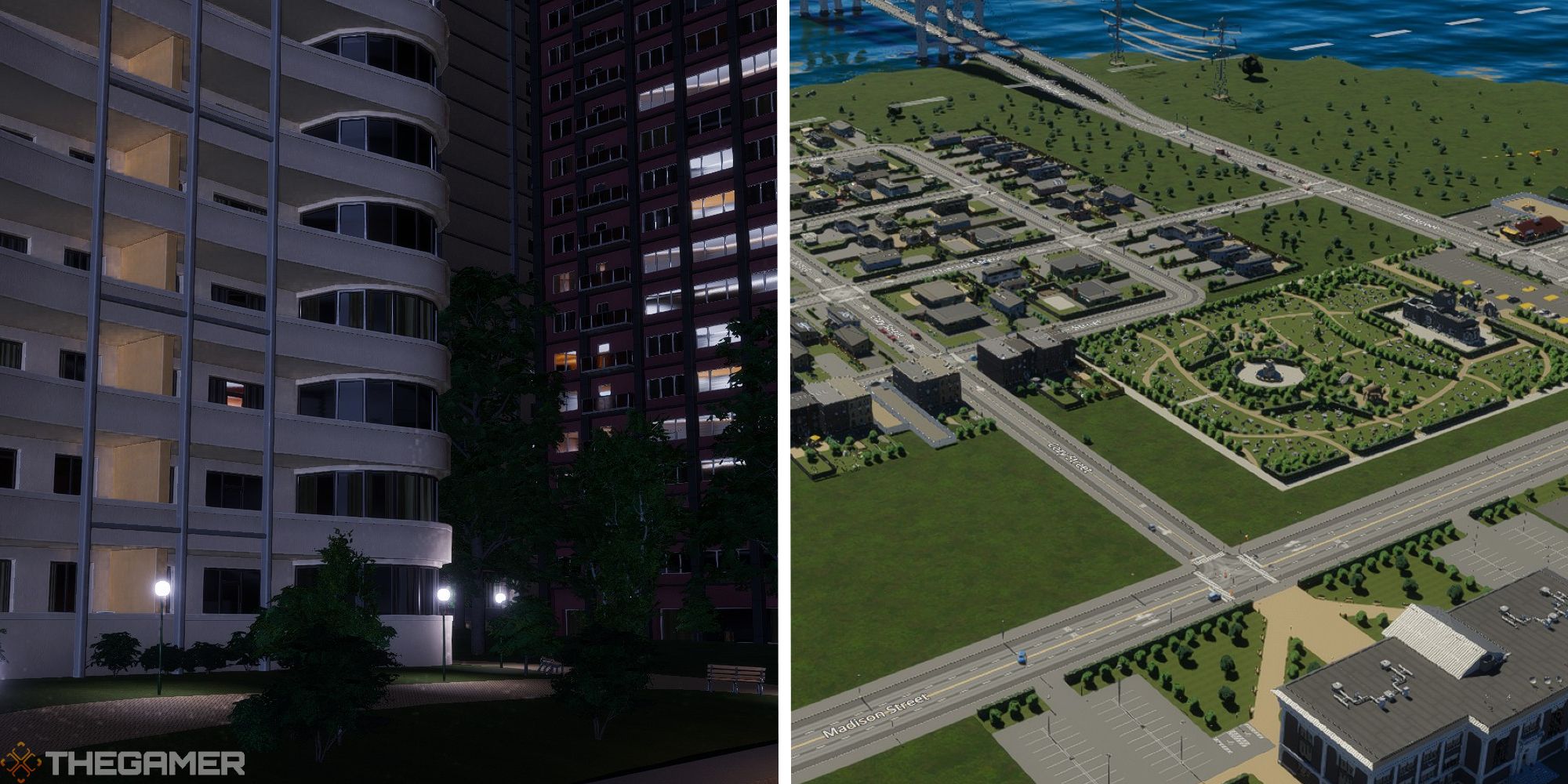
Quick Links
- How To Unlock The District Creation Tool
- How To Place Districts
- Available District Policies
- How To Use Policies
- Service Building Operating Districts
Districts in Cities: Skylines 2 can help keep order in your city. With districts, you can separate sections of the city with different policies, making each one unique. In the first Cities: Skylines game, you would use a brush tool to make messy-looking districts, but thankfully, this process has since improved.
RelatedCities: Skylines 2 - How To Deal With Not Enough Customers In Commercial Zones
In Cities: Skylines 2, you will have to strike a balance between store and customer quantity. Here's how to fix not having enough customers in stores.
PostsIn this guide, we are going to take a look at how to set up districts in your city. This will include the basics of laying down districts, as well as what policy options are available. Using districts is completely optional, but they give you a bit more control over the city and its inner workings.
How To Unlock The District Creation Tool
If you are playing with everything unlocked, you can start making districts right away. If, on the other hand, you are taking a bit more traditional approach, you will need to reach the Grand Village milestone.
This is the fifth milestone available, unlocking a variety of abilities meant for organizing a larger city. For example, you can now also build low-rent housing, offices, and a transportation system.
How To Place Districts
Once you reach the Grand Village milestone, you can click on the rectangular menu to the right of the zoning tool. Here, you will see two options, with the first icon (with the speech bubble) being the option to create city districts.
To create a district, you just need to select the corners that you want the district to expand to. The District Creation Tool will, by default, snap to the nearest point, which is usually a road. This allows you to have districts that go right up to the street.
Snapping options can be turned off if you want to freely place the district borders.
With the snapping options on, you can also create precise angles of your district. Angled points of districts can then be used as snapping points for future districts. For example, if you place a new district that uses the corner point of another, they will now share this node.
Now, the node will control both districts; grabbing the point will change the shape of both at the same time. If anything starts to overlap, the district will turn red until fixed.
Large stretches of buildings can benefit from a district, even if it's just to keep your city visually organized. Not every area needs a district, but they can make the game more realistic, as real cities have areas and neighborhoods.
Available District Policies
In total, there are seven policies that you can assign to your district. Below, you can check out each policy, as well as what it does.
Policy
Description
Combustion Engine Ban
Bans fuel-burning vehicles unless from business or resident in district
Reduces noise and air pollution
Energy Consumption Awareness
Citizens use 5% less electricity
Gated Community
Only those who live or work in the district can enter
Increases well-being and reduces crime
Heavy Traffic Ban
Trucks and large vehicles cannot enter the district
Reduces noise and air pollution
Eases heavy traffic
Recycling
Reduces the amount of resources used
Decreases free time
Roadside Parking Fee
Adds a fee for parking on the street (this fee can be adjusted)
Speed Bumps
Reduces driving speed
Lowers chance of accidents occurring
Reduces noise pollution
read moreHow To Use Policies
With these policies in mind, how do you implement them? Some policies are geared more towards residential areas. For example, in a low-density neighborhood, you may want to implement the following policies.
- Speed Bumps
- Gated Community
- Heavy Traffic Ban
This will reduce the amount of noise and traffic in the district, creating a peaceful suburb.
You can also use the Gated Community policy to divert traffic to a new road. For example, say you notice heavy traffic cutting through a neighborhood to reach a high-density location. This causes unnecessary traffic and noise, but with a Gated Community policy, the traffic will find a new (and possibly better) route to their destination.
The Roadside Parking policy is a great way to generate income in high-density areas, as well as clean up the clutter on streets. The combination of high street parking fees and free parking garages works wonders!
Overall, the policies that you use are up to you; try mixing and matching a few to see the outcome!
Service Building Operating Districts
Lastly, let's take a look at the relationship between service buildings and districts. Once you place a service building in the city, you will be able to see its info panel. Here, you can choose the operating districts of the building in question. For example, in the image above, you can see the Fire House set to 'Mill Crest', which is our example district.
Setting operating districts is a way to create order within your city. In real life, a fire station does not send fire trucks to an entire city. Instead, they focus on an area, serving the buildings within. With assigned districts, your services can work efficiently.
Operating districts come in handy if you like making little 'towns' that are far from your main city location. With operating districts set to services, you can contain services like the police or cemetery to the little town, avoiding the service cars traveling to and from the large city.
Next: Cities: Skylines 2 - How To Solve High Rent Problems













